FAQ
Nov 11, 2024
FAQ: BONKbot Introduces Supercharged Limit Orders
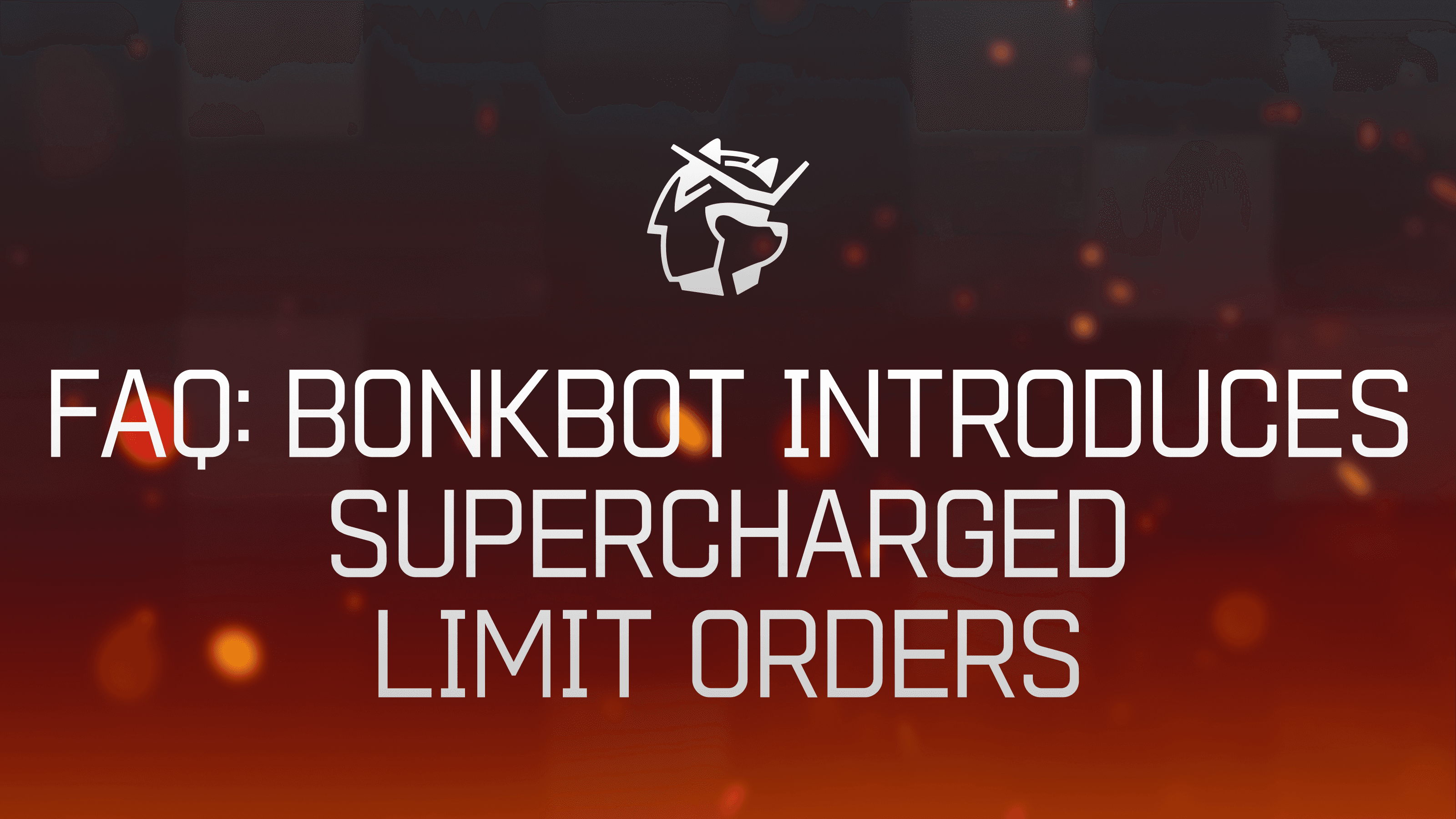
Basic Order Types and Setup
Limit Orders Overview
1. How do I place a Limit Buy or Sell order on BONKbot?
You can place a Limit Buy or Limit Sell order by selecting the "Limit" option, choosing "Buy" or "Sell," and then entering the trigger for your order based on market cap, price, multiple, or percentage change.
2. What triggers can I use for a Limit Buy or Sell order?
You can set triggers for your order using market cap (in thousands, millions, or billions), price in USD, a multiple of the current price, or a percentage change from the current price.
3. How do I confirm and place my Limit order?
After setting your trigger, BONKbot will show a summary of your order, including the trigger conditions. You can then confirm the order or cancel it.
Placing Buy Orders
4. How to Limit Buy
Click "Limit" in the Buy Menu, a green check will confirm the selection of your order type
Click "Buy" on a preset SOL amount or enter a custom amount
Enter a trigger for your Order (MCap, Price in USD, Multiple, or percent change)
Review Your Order: BONKbot shows the final order ready for user confirmation
Click 'Confirm': Once satisfied with the setup
Placing Sell Orders
5. How to Limit Sell
Click "Limit" in the Sell menu a green check will confirm the selection of your order type
Click "Sell" you can either choose a preset SOL amount to sell or enter a custom amount
Enter a trigger for your Order (MCap, Price in USD, Multiple, or percent change)
Review Your Order: BONKbot shows the final order ready for user confirmation
Click 'Confirm': Once satisfied with the setup
Advanced Trading Features
Trailing Stop Loss
6. What is a Trailing Stop Loss, and how do I set it up?
A Trailing Stop Loss automatically adjusts your sell order trigger as the price moves in your favor. You can activate it during the order setup process by selecting the Trailing Stop Loss option when configuring your Sell order.
7. How do I set up a Trailing Stop Loss on BONKbot?
Click "Limit" in the Sell Menu
Select or Enter the Amount to Sell
Enter the Trigger Price
Activate the Trailing Stop Loss
Review Your Order
Click 'Confirm'
Auto-Strat Configuration
8. How to Set up Auto-Strat
Access Auto-Strat Configuration:
Click "Auto-Strat" in the main menu
Add Take Profit (TP) and Stop Loss (SL) Triggers
Click "Add TP/SL"
Input triggers using multiples or percentage changes
Define Sell Percentage
Activate Trailing Stop Loss (Optional)
Review and Confirm Your Strategy
Execute Auto-Strat
Manage and Monitor Auto-Strat
9. How does the Auto-strat feature work?
Auto-strat allows you to pre-configure a series of Limit orders (like Stop Loss, Take Profit) that can be executed with a single click. You can set up Auto-strat by defining the trigger conditions and percentages for selling or buying.
10. Can I rename or manage my Auto-strat configurations?
Yes, you can rename your Auto-strat configurations and manage the orders within them. This includes setting up multiple strategies and cycling through them for quick activation.
Order Management
11. How can I view and manage my open Limit in BONKbot?
You can view and manage all your open orders in the Position Management screen. This screen shows a list of your active Buy and Sell orders, including their trigger conditions, progress towards being filled and current status. From here, you can track orders in real-time, cancel unwanted orders, or modify existing order parameters to adjust your trading strategy.
12. What happens if my total open buy orders exceed my SOL balance?
BONKbot will notify you if your total open buy orders exceed your available SOL balance. Orders will be filled in the order they are triggered until your SOL runs out.